Overview
This tutorial is for CareGARDWarranty.com (CGW) administrators only. Using this tutorial, administrators will learn how to run the Claims report.
CGW allows you to run these reports:
- Sales: Run detailed contract sales reports based on a number of search factors, such as date range, product, dealer, producer, and so on.
- F&I Performance: Run F&I performance reports based on a number of search factors, such as dealer status, vehicle type, deal type, and several time frame options.
- Claims: Run detailed claims reports based on a number of search factors, such as dealer group, dealer, service advisor, and claims. When customers purchase pre-paid maintenance contracts from a third-party administrator as part of the vehicle purchase price and file claims against those contracts, you (the dealer) use CGW to submit those claims to the third-party administrator and close them when they are finalized and paid.
- Prepaid Credit Card: Run reports to reconcile monthly CareGARD credit card statements against the actual number of claims in CGW. A dealership cashier receives a payment slip from the service advisor and runs the payment amount against the CareGARD credit card. This report displays every maintenance contract in CGW.
- Reserve: Run reports to show the reserve amount that must be kept on hand while the contract is in force for insurance and administrative related fees.
In this tutorial, you will learn how to run a Claims report.
Running Claims Reports
When customers purchase pre-paid maintenance contracts from a third-party administrator as part of the vehicle purchase price and file claims against those contracts, you (the dealer) use CGW to submit those claims to the third-party administrator and close them when they are finalized and paid. You can use CGW to run detailed claims reports based on a number of search factors, such as dealer group, dealer, service advisor, and claims.
1. Select Reports > Claims from the left navigation menu.
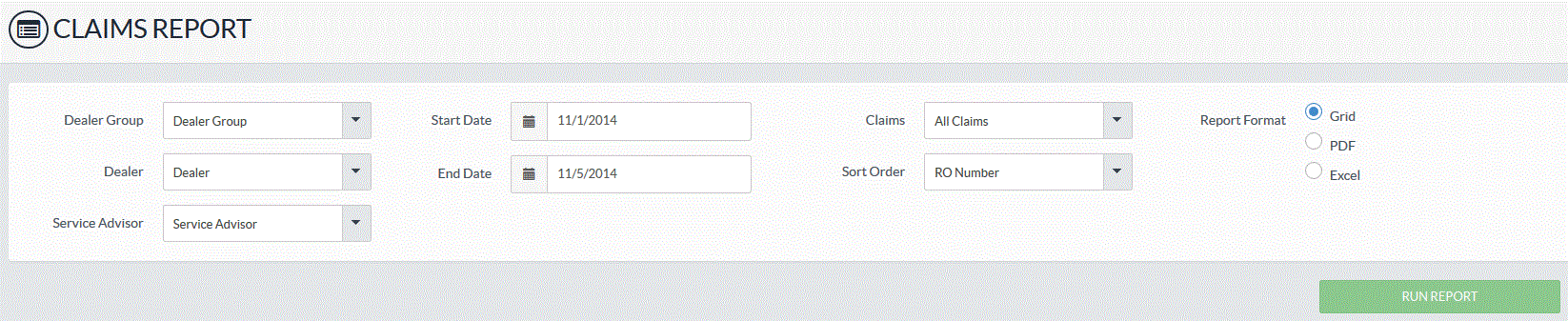
Claims Report
2. In the Claims Reports dialog, enter the following data to produce a customized claims report:
|
Item |
Description |
|
Dealer Group |
Select the dealer group. A dealer group is a conglomerate of more than one car dealership. |
|
Dealer |
Select the car dealership within the dealer group. |
|
Service Advisor |
Select the service advisor tied to this claim. |
|
Start Date |
Enter a start date. CGW will use this date range to generate the claims report. |
|
End Date |
Enter an end date. CGW will use this date range to generate the claims report. |
|
Claims
|
Select a status for the claims: · All Claims · Closed Claims · Open Claims |
|
Sort Order
|
Select a value that CGW will use to sort information in the report: · RO Number · Open Date · Close Date |
|
Report Format
|
Select the report format: · Grid: Produces a spreadsheet report at the bottom of the dialog. · Excel: Produces a Microsoft® Excel report that you can print. · PDF: Produces a PDF report that you can print. |
|
Run Report |
Click this button to execute the report. |
3. CGW generates a Claims report. In this example, we selected a grid report:

Claims Report Results
4. To view further claim details, click the RO (Repair Order) Number line item. CGW displays more details on this claim:

Claim Details Dialog
